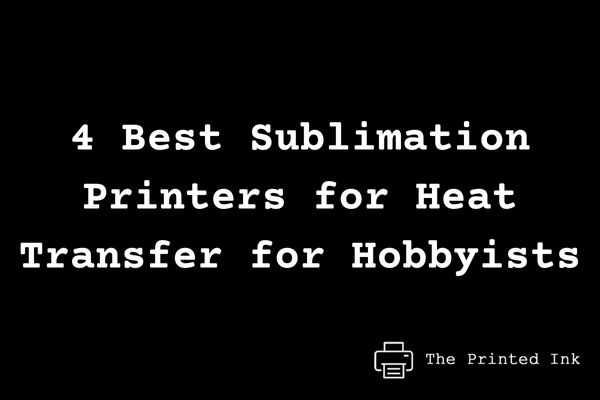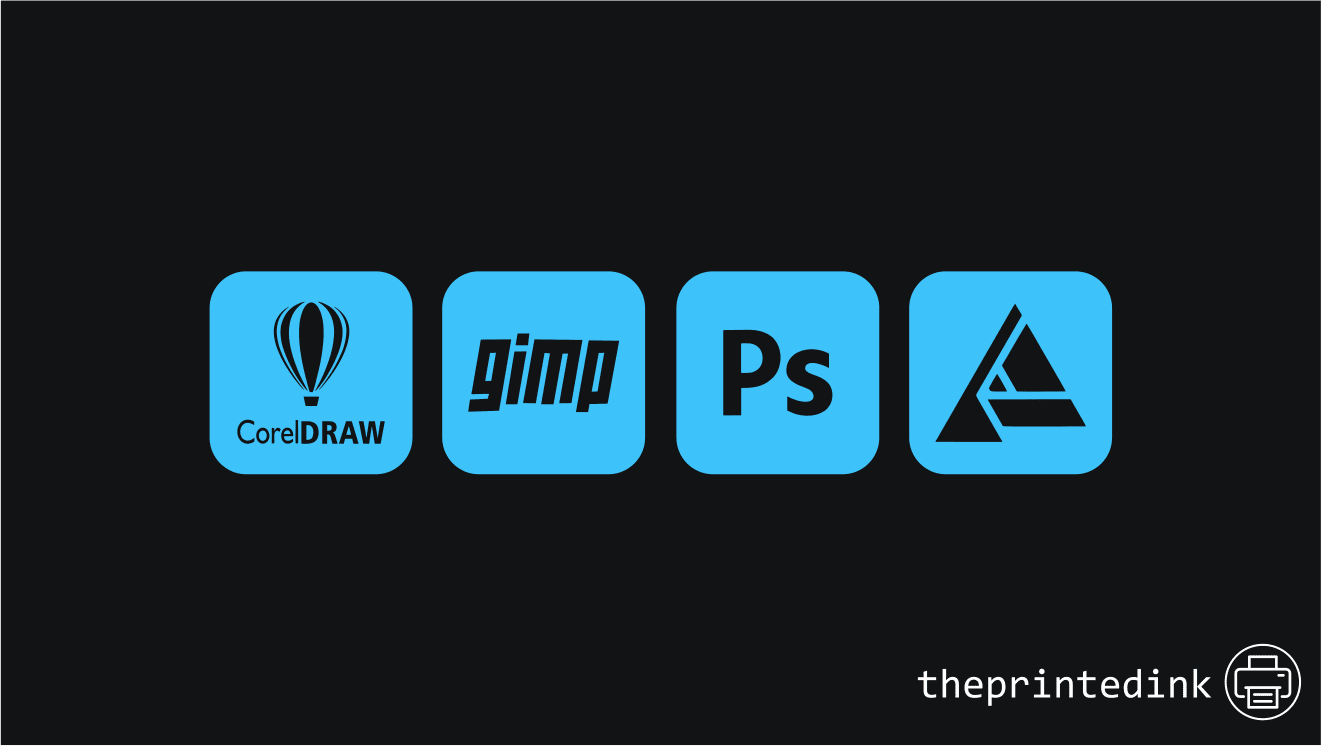It can be incredibly frustrating when your hp printer starts printing blank pages. You may not know why it’s happening or how to fix it. In this article, we will provide you with some tips on how to troubleshoot and hopefully resolve the issue. Keep in mind that there could be several reasons why your hp printer is printing blank pages, so be sure to try all of the solutions before giving up!
Contents
Why is my HP printer printing blank pages?
There are a few reasons why your hp printer might start printing blank pages. It could be an issue with the hp printer itself, the cartridges, or even the settings on your computer. Let’s take a look at each of these potential causes one by one.
- The hp printer itself could be damaged or defective. If this is the case, you’ll need to get a new hp printer.
- The hp printer cartridges could be empty or low on ink. This is a common issue and is usually easily resolved by replacing the cartridges with new ones.
- The settings on your computer might need to be adjusted. Sometimes, changing the paper size or type in the hp printer settings can resolve the issue.
How to check if it is a Hardware or Software problem?
If your hp printer is printing blank pages, the first thing you’ll want to do is check if the issue is with the hp printer itself or with the software on your computer. To do this, simply print a test page from your hp printer. If the test page prints out correctly, then the issue is most likely with the software on your computer. However, if the test page comes out blank, then there’s a good chance that the hp printer itself is defective and will need to be fixed.
How to fix your HP printer
If your hp printer is printing blank pages, there are a few things you can do to try and fix the issue.
1) Check if your hp printer cartridges are empty or low on ink
First, you’ll want to check to see if the hp printer cartridges are empty or low on ink. To check if your hp printer cartridges are empty or low on ink, you’ll need to access the hp printer settings on your computer. Once you’re in the hp printer settings, look for a section that says “ink levels” or “cartridges.”
If the hp printer cartridges are empty or low on ink, simply replace them with new ones. You can usually find hp printer cartridges at your local office supply store or online.
2) Check if your ink cartridges are just clogged
If the hp printer cartridges are not empty or low on ink, the next thing you’ll want to do is check to see if they are just clogged. To check if hp printer cartridges are clogged, you’ll need to access the hp printer settings on your computer. Once you’re in the hp printer settings, look for a section that says “ink levels” or “cartridges.”
If the hp printer cartridges are clogged, you can usually clean them with a soft cloth or cotton swab. Simply dampen the cloth or cotton swab with water and gently wipe down the hp printer cartridges. You may also need to use a mild cleaning solution such as distilled water or rubbing alcohol.
3) Reinstall the hp printer software
If you’re still having issues with your hp printer printing blank pages, the next thing you’ll want to do is reinstall the hp printer software. To do this, you’ll need to go to the hp website and download the hp printer software for your specific model of hp printer. Once you’ve downloaded the hp printer software, follow the instructions on how to install it.
4) Restart your computer
If you’re still having issues with your hp printer printing blank pages, the next thing you’ll want to do is restart your computer. Sometimes, simply restarting your computer can fix hp printer issues.
5) Check the hp printer settings
If you’re still having issues with your hp printer printing blank pages, the next thing you’ll want to do is check the hp printer settings. To check the hp printer settings, you’ll need to access the hp printer settings on your computer. Once you’re in the hp printer settings, look for a section that says “paper size” or “type.”
If the hp printer is set to print on letter-sized paper, try changing it to A or legal-sized paper. You can also try changing the hp printer setting from “normal” to “draft.” Doing this will use less ink and might help resolve the issue.
6) Try a different hp printer
If none of the above solutions work, you may need to try a different hp printer. Sometimes, hp printers simply don’t work well with certain types of computers or software. In this case, you’ll need to find a hp printer that is compatible with your computer and software.
Still having issues with your hp printer printing blank pages?
If you’re still having issues with your hp printer printing blank pages, you may need to take it to a local hp service center or office supply store for further diagnosis. The hp service center or office supply store will be able to tell you if the hp printer is defective and needs to be replaced or if there’s something else that can be done to fix the issue.
We hope this article was helpful in troubleshooting the issue of why your hp printer is printing blank pages! If you have any other questions or suggestions, feel free to leave them in the comments below. Thanks for reading!